Содержание
Служба регистрации ошибок Windows (Windows Error Reporting — WER, кодовое имя Watson) — подсистема современных ОС Windows, служащая для отправки сообщений об ошибках в Microsoft. Используется в настольных версиях начиная с Windows XP [1] и в Windows Mobile версий 5 и 6. Не следует путать с отладочной утилитой Dr. Watson, которая сохраняет образы памяти.
В случае сбоя приложения служба регистрации ошибок Windows собирает различную информацию о системе и программе (например, образ памяти) и затем отправляет её через интернет в Microsoft.
WER работает как служба ("Отчеты об ошибках Windows") и может быть отключен администратором компьютера [2] [3] .
Содержание
История [ править | править код ]
Windows XP [ править | править код ]
Впервые служба была реализована компанией Microsoft в Windows XP. [1] Список отчетов WER доступен для просмотра с помощью утилиты msinfo32 [4] .
Windows Vista [ править | править код ]
В следующей версии ОС, Vista, служба регистрации ошибок Windows была улучшена, появились публичные API для того, чтобы приложения могли отправлять через механизм не только отчеты о критичных ошибках [5] .
Обновленный WER смог составлять отчеты даже в сложных случаях, например, когда у процесса закончился стек, были нарушены PEB/TEB или куча и т.п. В более ранних версиях подобные ситуации приводили к аварийному останову процесса без составления отчета о падении.
Появился апплет Панели управления, "Problem Reports and Solutions", который хранит список ошибок приложений и системы.
Windows 7 [ править | править код ]
В Windows 7 и Windows Server 2008 R2, апплет Панели управления "Отчеты об ошибках Windows" был заменен на раздел Обслуживание в Центре поддержки Windows.
Средство записи действий по воспроизведению неполадок — приложение, поставляющееся во все сборки Windows 7, позволяет записать действия, выполняемые пользователем во время возникновения ошибки, чтобы тестеры и разработчики смогли воспроизвести ситуацию для анализа и отладки.
Приватность [ править | править код ]
Microsoft заявляет, что в составе отправленного отчета размером в сотни килобайт может содержаться персональная информация. Компания настаивает на том, что не будет использовать таковую информацию для идентификации пользователя при её наличии. [6] [7]
Старые версии WER отправляют данных без шифрования. Поддержка шифрования TLS при передаче отчетов WER появилась только в Windows 8 [8] .
В декабре 2013 года независимая лаборатория заявила, что WER автоматически отсылает в Microsoft некоторую информацию при подключении к системе нового периферийного устройства (например, USB) [8] .
Согласно документам Сноудена, отчеты об ошибках, посланные службой, анализировались хакерским подразделением АНБ Tailored Access Operations для поиска уязвимостей. Потенциально для создания новой zero-day атаки может быть достаточно единичного отчета WER [9] [10] .
Относится к: Windows Server 2019, Windows Server 2016, Windows Server Applies to: Windows Server 2019, Windows Server 2016, Windows Server
Отчеты об ошибках Windows (WER) — это гибкая инфраструктура обратной связи на основе событий, призванная помочь опытным администраторам или уровням 3 собирать сведения о проблемах с оборудованием и программным обеспечением, которые Windows может обнаружить, сообщить о них в корпорацию Майкрософт, и предоставляют пользователям все доступные решения. Windows Error Reporting (WER) is a flexible event-based feedback infrastructure designed to help advanced administrators or Tier 3 support gather information about the hardware and software problems that Windows can detect, report the information to Microsoft, and provide users with any available solutions. Эта ссылка содержит описания и синтаксис для всех командлетов виндовсерроррепортинг. This reference provides descriptions and syntax for all WindowsErrorReporting cmdlets.
Сведения об устранении неполадок, приведенных ниже, могут быть полезны при устранении сложных проблем, которые были переданы в корпорацию Майкрософт для рассмотрения. The information on troubleshooting presented below will be helpful for troubleshooting advanced issues that have been escalated and that may require data to be sent to Microsoft for triaging.
Включение каналов событий Enabling event channels
При установке Windows Server многие каналы событий включаются по умолчанию. When Windows Server is installed, many event channels are enabled by default. Но иногда при диагностике проблемы мы хотим включить некоторые из этих каналов событий, так как они помогут в рассмотрении и диагностике проблем с системой. But sometimes when diagnosing an issue, we want to be able to enable some of these event channels since it will help in triaging and diagnosing system issues.
При необходимости можно включить дополнительные каналы событий на каждом узле сервера в кластере. Однако этот подход представляет две проблемы: You could enable additional event channels on each server node in your cluster as needed; however, this approach presents two problems:
- Необходимо не забывайте включать одни и те же каналы событий на каждый новый узел сервера, добавляемый в кластер. You have to remember to enable the same event channels on every new server node that you add to your cluster.
- При диагностике может быть утомительным, чтобы включить определенные каналы событий, воспроизвести ошибку и повторить этот процесс до возникновения основной причины. When diagnosing, it can be tedious to enable specific event channels, reproduce the error, and repeat this process until you root cause.
Чтобы избежать этих проблем, можно включить каналы событий при запуске кластера. To avoid these issues, you can enable event channels on cluster startup. Список включенных каналов событий в кластере можно настроить с помощью общедоступного свойства енабледевентлогс. The list of enabled event channels on your cluster can be configured using the public property EnabledEventLogs. По умолчанию включены следующие каналы событий: By default, the following event channels are enabled:
Ниже приведен пример выходных данных. Here’s an example of the output:
Свойство енабледевентлогс — это многострочный, где каждая строка имеет вид: имя канала, уровень журнала, ключевое слово-Mask. The EnabledEventLogs property is a multistring, where each string is in the form: channel-name, log-level, keyword-mask. Ключевое слово-Mask может быть шестнадцатеричным (префиксом 0x), восьмеричным (префиксом 0) или десятичным числом (без префикса). The keyword-mask can be a hexadecimal (prefix 0x), octal (prefix 0), or decimal number (no prefix) number. Например, чтобы добавить новый канал событий в список и настроить как на уровне журнала , так и на ключевое слово-маску , можно выполнить следующие действия. For instance, to add a new event channel to the list and to configure both log-level and keyword-mask you can run:
Если вы хотите задать уровень ведения журнала , но не заключайте ключевое слово-Mask в значение по умолчанию, можно использовать одну из следующих команд: If you want to set the log-level but keep the keyword-mask at its default value, you can use either of the following commands:
Если вы хотите, чтобы уровень журнала был установлен по умолчанию, но задается ключевое слово-Mask , можно выполнить следующую команду: If you want to keep the log-level at its default value, but set the keyword-mask you can run the following command:
Если вы хотите, чтобы оба уровня журнала и ключевое слово-Mask были включены в значения по умолчанию, можно выполнить любую из следующих команд: If you want to keep both the log-level and the keyword-mask at their default values, you can run any of the following commands:
Эти каналы событий будут включены на каждом узле кластера при запуске службы кластеров или при изменении свойства енабледевентлогс . These event channels will be enabled on every cluster node when the cluster service starts or whenever the EnabledEventLogs property is changed.
Идет сбор журналов Gathering Logs
После включения каналов событий можно использовать думплогкуери для сбора журналов. After you have enabled event channels, you can use the DumpLogQuery to gather logs. Свойство типа общедоступного ресурса думплогкуери является значением мутистринг. The public resource type property DumpLogQuery is a mutistring value. Каждая строка является запросом XPath, как описано здесь. Each string is an XPATH query as described here.
При устранении неполадок, если необходимо получить дополнительные каналы событий, можно изменить свойство думплогкуери , добавив дополнительные запросы или изменив список. When troubleshooting, if you need to collect additional event channels, you can a modify the DumpLogQuery property by adding additional queries or modifying the list.
Для этого сначала протестируйте запрос XPATH с помощью командлета PowerShell Get-WinEvent : To do this, first test your XPATH query using the get-WinEvent PowerShell cmdlet:
Затем добавьте запрос к свойству думплогкуери ресурса: Next, append your query to the DumpLogQuery property of the resource:
Если вы хотите получить список запросов для использования, выполните: And if you want to get a list of queries to use, run:
Сбор отчетов отчеты об ошибках Windows Gathering Windows Error Reporting reports
Отчеты об ошибках Windows отчеты хранятся в %програмдата%микрософтвиндовсвер Windows Error Reporting Reports are stored in %ProgramData%MicrosoftWindowsWER
В папке WER папка репортскуеуе содержит отчеты, которые ожидают передачи в Watson. Inside the WER folder, the ReportsQueue folder contains reports that are waiting to be uploaded to Watson.
Ниже приведен пример выходных данных. Here’s an example of the output:
В папке WER папка репортсарчиве содержит отчеты, которые уже были отправлены в Watson. Inside the WER folder, the ReportsArchive folder contains reports that have already been uploaded to Watson. Данные в этих отчетах удаляются, но файл Report. wer сохраняется. Data in these reports is deleted, but the Report.wer file persists.
Ниже приведен пример выходных данных. Here’s an example of the output:
Отчеты об ошибках Windows предоставляет множество параметров для настройки отчетов о проблемах. Windows Error Reporting provides many settings to customize the problem reporting experience. Дополнительные сведения см. в документациипо отчеты об ошибках Windows. For further information, please refer to the Windows Error Reporting documentation.
Устранение неполадок с помощью отчетов отчеты об ошибках Windows Troubleshooting using Windows Error Reporting reports
Не удалось подключить физический диск к сети Physical disk failed to come online
Чтобы диагностировать эту проблему, перейдите в папку отчетов WER: To diagnose this issue, navigate to the WER report folder:
Ниже приведен пример выходных данных. Here’s an example of the output:
Затем начните рассмотрение файла Report. wer , чтобы узнать, что не удалось выполнить. Next, start triaging from the Report.wer file — this will tell you what failed.
Так как ресурс не удалось перевести в режим «в сети», дампы не были собраны, но отчеты об ошибках Windows отчет собирает журналы. Since the resource failed to come online, no dumps were collected, but the Windows Error Reporting report did collect logs. Если открыть файлы . evtx с помощью анализатора сообщений Майкрософт, вы увидите всю информацию, собранную с помощью следующих запросов, по системному каналу, каналу приложений, каналам диагностики отказоустойчивого кластера и другим Универсальные каналы. If you open all .evtx files using Microsoft Message Analyzer, you will see all of the information that was collected using the following queries through the system channel, application channel, failover cluster diagnostic channels, and a few other generic channels.
Ниже приведен пример выходных данных. Here’s an example of the output:
Анализатор сообщений позволяет записывать, отображать и анализировать трафик протокола обмена сообщениями. Message Analyzer enables you to capture, display, and analyze protocol messaging traffic. Она также позволяет отслеживать и оценивать системные события и другие сообщения от компонентов Windows. It also lets you trace and assess system events and other messages from Windows components. Вы можете скачать анализатор сообщений Майкрософт отсюда. You can download Microsoft Message Analyzer from here. При загрузке журналов в анализаторе сообщений вы увидите следующие поставщики и сообщения из каналов журнала. When you load the logs into Message Analyzer, you will see the following providers and messages from the log channels.

Вы также можете группировать по поставщикам, чтобы получить следующее представление: You can also group by providers to get the following view:
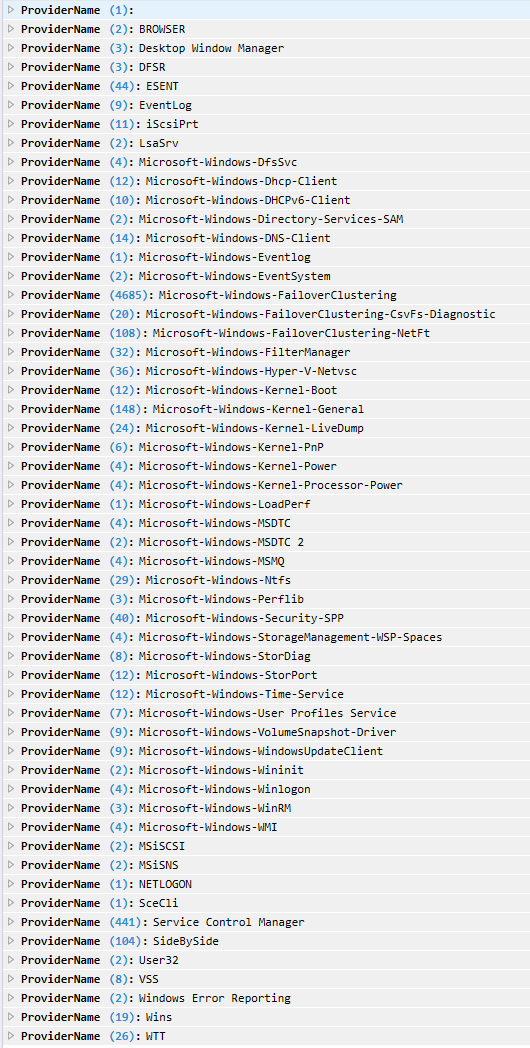
Чтобы выяснить причину сбоя диска, перейдите к событиям в разделе фаиловерклустеринг/Diagnostic and фаиловерклустеринг/диагностиквербосе. To identify why the disk failed, navigate to the events under FailoverClustering/Diagnostic and FailoverClustering/DiagnosticVerbose. Затем выполните следующий запрос: EventLog. EVENTDATA ["логстринг"] содержит "диск кластера 10" . Then run the following query: EventLog.EventData["LogString"] contains "Cluster Disk 10". В результате вы получите следующие выходные данные: This will give you give you the following output:

Время ожидания физического диска истекло Physical disk timed out
Чтобы диагностировать эту проблему, перейдите в папку отчетов WER. To diagnose this issue, navigate to the WER report folder. Папка содержит файлы журнала и файлы дампа для RHS, ClusSvc. exeи процесса, в котором размещается служба "смфост", как показано ниже: The folder contains log files and dump files for RHS, clussvc.exe, and of the process that hosts the “smphost” service, as shown below:
Ниже приведен пример выходных данных. Here’s an example of the output:
Затем начните рассмотрение файла Report. wer , чтобы узнать, какой вызов или ресурс является зависанием. Next, start triaging from the Report.wer file — this will tell you what call or resource is hanging.
Список служб и процессов, собранных в дампе, управляется следующим свойством: PS C:Windowssystem32 > (Get-Клустерресаурцетипе-Name "физический диск"). думпсервицессмфост The list of services and processes that we collect in a dump is controlled by the following property: PS C:Windowssystem32> (Get-ClusterResourceType -Name "Physical Disk").DumpServicesSmphost


The Windows 10 error reporting service is designed to help ensure your PC works optimally. The central idea behind Windows Error Report (WER) is to keep Microsoft informed about user issues working with Windows.
However, every Windows OS version has the service enabled on default settings. But an individual user can choose to disable if the need arises. This article explores how to enable or disable the error reporting service on Windows 10.
How the Windows 10 Error Reporting Service Works and Why
Windows 10 Error Report focuses on discovering hardware and software issues from the user’s PC and report to Microsoft. With a database of likely complaints experienced with using the Windows 10, Microsoft can then send solutions for troubleshooting.
While working with the PC, some users experience pop-ups or alerts requesting the submission of the problem report. Windows error report usually occurs after a system failure, program crashes, refused to load properly or operating system errors. Windows usually prompt the user to submit an error report online to help proffer solutions in the future. The problem report may include program name, date, time of error and version.
Should I disable the Windows error reporting service?
Windows users often disable error reporting due to disk space or privacy issues but might need to exercise restraint. Error reporting service for Windows 10 offers dual benefits to Microsoft and the PC users.
Each error report helps Microsoft develop more advanced service packs for dealing with glitches. That means better user experience with Windows 10 based on the information gathered.
Steps to disable Window 10 Error Reporting Service
- Use Command to disable Window 10 Error Report
- Use the Registry Editor to disable Window 10 Error Report
Just like other versions, Windows 10 does have a slightly different graphical user interface for disabling error reports. Lower versions of Windows OS have error reporting under Action Center Setting. On Windows 10 it is the Security & Maintenance function requiring working with registries.
Method One: Use Command to disable Window 10 Error Report
It’s a simple and straightforward process. Here are the steps to follow:
- Use the shortcut key. From the keyboard press down the Windows key+R. It should navigate to the Run dialog box.
- Into the open space of the dialog box type service.msc.
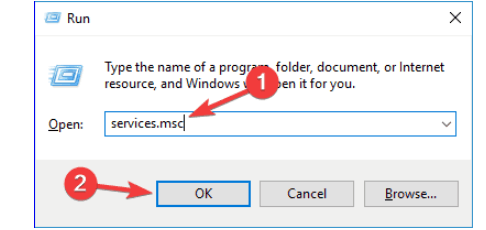
- Move the cursor to Windows Error Reporting Service and right-click it.
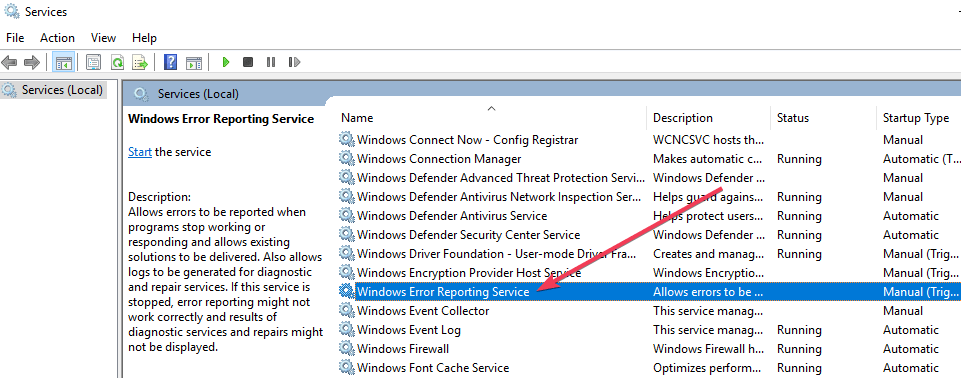
- Locate Startup types and scroll through the drop down menu list on the right.
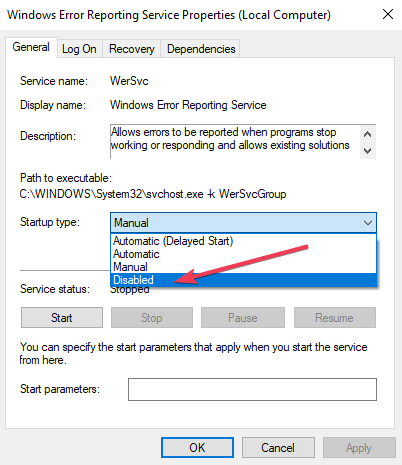
- Click Disabledwhich is at the bottom of the list.
- Click ‘OK‘ or apply to complete the action.
- Close the service window to exit. Now the process has been completed.
- RELATED: 5 best software to fix runtime errors in Windows 10
Note:
In some cases, the Startup type which is close to disabled might appear as gray. That means the user needs admin rights to continue the process. Therefore, log out and log in as an administrator. Or locate the administrative command prompt by pressing Windows key+ X to select command prompt admin.
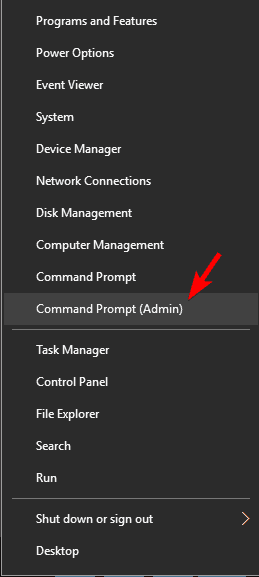
Method Two: Use the Registry Editor
Using the Registry Editor is another way to safely disable the Windows 10 Error Reporting Service. This second method for disabling Windows error reporting service includes tweaking the registry. But first, you need to check for error report issues:
- Locate Control Panel from Windows startup.
- Click Control Panel> System and Security> Security and Maintenance.
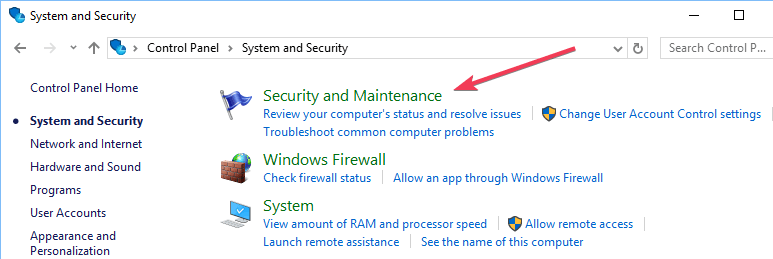
- Look out for Report problems. Report problems should by default display ‘On’.
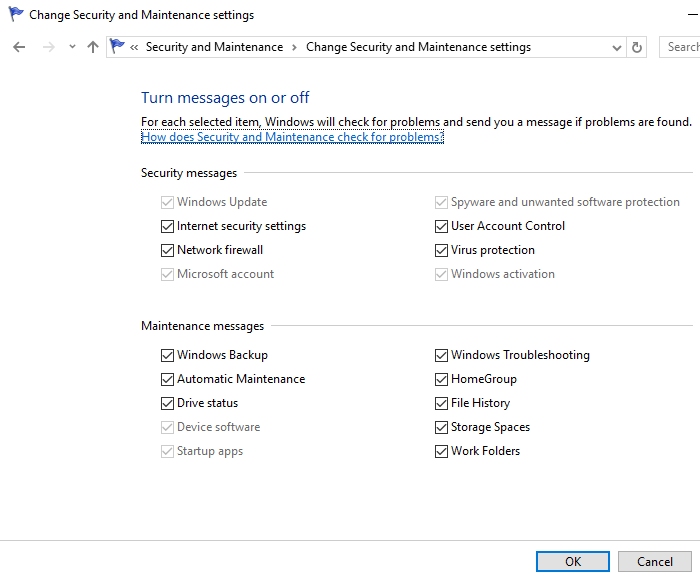
- RELATED: Fix Blue Screen of Death errors with these 4 software solutions
Steps to disable Windows Error Reporting Service using the Registry Editor
- Locate the registry editor app below:
- HKEY_LOCAL_MACHINESOFTWAREMicrosoftWindowsWindows Error Reporting
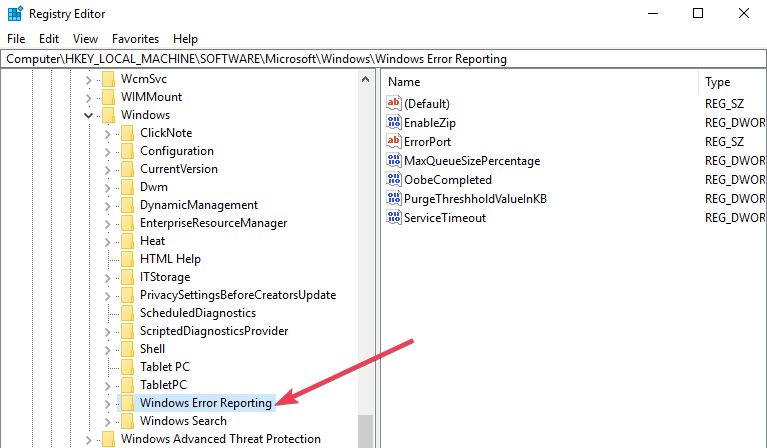
- To the right of your window, locate the registry key in the dialog box.
- Click on the option ‘disabled’ so the dialog box can appear. Replace the value ‘0’ with ‘1’.
- If there is no value then create a new one with the same name, ‘Disabled’.
- Then set the new 32-Bit DWORD value to ‘1’.
- Tap ‘OK’ to effect changes.
Note:
- To confirm that the Windows error reporting service has been disabled, go to Security and Maintenance. Check the comment on the report problem to see if it reads on or off.
- To re-enable error reporting service on Windows 10 simply set the disabled value back to zero. Another option would be to delete the disabled value.
- To create a new DWORD from the registry editor one needs to locate Edit > New on the menu.
It’s quite simple to disable and enable Windows 10 error reporting service anytime. And understanding how to use the Registry Editor or finder makes everything much simpler.
