Содержание
FastPhotoTagger
Инструмент для быстрого набора метаданных и тегов в графических файлах.
fbi (framebuffer image viewer) — Просмотрщик графических файлов через framebuffer. Файлы неизвестных форматов конвертируются утилитой ImageMagick.
Легковесный консольный просмотрщик изображений, основанный на использовании библиотеки imlib2.
flimsel
flimsel — это утилита для просмотра цифровых изображений, основанная на библиотеке fltk.
Fotoalbum
fotoalbum можно использовать для быстрого просмотра коллекции изображений, описания, организации, создания ссылок, а также для редактирования и вращения изображений.
FreePV
Средство просмотра панорам.
FreezeFrame
FreezeFrame — это кросс-платформенный персональный менеджер для фото и видео-коллекций.
Galapix
Масштабируемый просмотрщик больших коллекций изображений.
Geeqie
Geeqie — это продвинутый просмотрщик изображений для Linux, основной задачей которого является удобный просмотр изображений без лишних изысков.
Просмотрщик изображений, с несколькими полезными функциями.
GImageView
GImageView это простое и удобное приложение, написанное на Assembly, C, C++, Ruby, GTK+, для просмотра миниатюрных изображений (браузер миниатюр).
Gimmage
Лёгкое и простое приложение для просмотра изображений.
Программа для просмотра графических файлов. Программа GLiv отличается ускоренной обработкой изображений (вращения, панорамирования и масштабирования), а также для плавным затухающим переходом между изображениями.
Gloobus Preview
Утилита для предварительного просмотра различных типов файлов.
GNOME Photo Frame
Gnome Photo Frame (gphotoframe) — виджет (гаджет) для рабочего стола Gnome, отображающий слайдшоу из изображений прямо на рабочем столе (фоторамка). Можно выбрать различные источники для получения изображений.
Просмотрщик изображений (Gtk+/GnomeVFS). Задуман как аналог ACDSee (до известной степени). Поддерживает все форматы, известные GdkPixbufLoader (в том числе PNG, JPEG, GIF, TIFF и XPM).
GPicView
GPicView — это очень быстрая, маленькая и простая программа для просмотра изображений, нацеленная на замену прoгрaмм просмотра изображений по умолчанию в настольных системах. GPicView является стандартным просмотрщиком для графического окружения LXDE, которое по словам разработчиков является самым легковесным.
GQview
GQview — это быстрый просмотрщик изображений для ОС Linux. По скорости немного проигрывает GPicView, но все же быстр. Обладает удобным интерфейсом управления, ориентированным на большие мониторы.
В данной статье описаны пять программ для просмотра изображений, доступных в настоящее время в Ubuntu. Кроме того, вкратце дана информация о программах, которые по тем или иным причинам официально не поддерживаются.
Gwenview
По моему мнению Gwenview , вероятно, лучший графический вьювер среди имеющихся в наличии на настоящий момент. Созданный для KDE4, Gwenview поддерживет практически все имеющиеся форматы изображений, имеет базовые инструменты редактирования фотографий, файловый браузер, поддерживает теги, создание миниатюр для предпросмотра, обрезку, выставление рейтингов фотографиям, слайдшоу, полноэкранный режим, плагины, а также имеет два режима просмотра (просмотр папки и просмотр изображения).
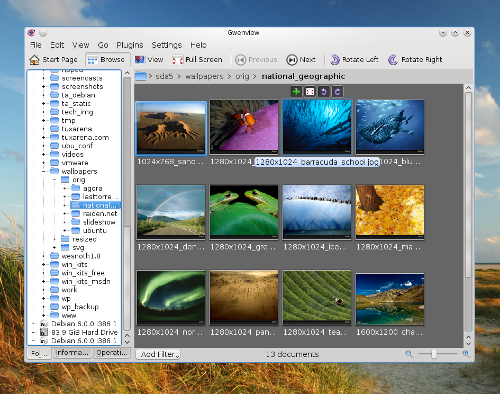
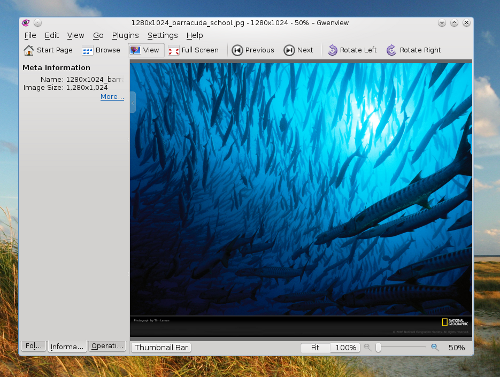
Eye of GNOME
Eye of GNOME — это программа для просмотра изображений, включенная по умолчанию в графическую среду GNOME. Она поддерживает множество форматов файлов (включая JPG, PNG, BMP, GIF, SVG, TGA, TIFF или XPM), имеет простой интерфейс. Возможности программы включают режим слайдшоу, масштабирование, полноэкранный режим, миниатюры для предпросмотра, автоматическую ориентацию и поддержку плагинов.
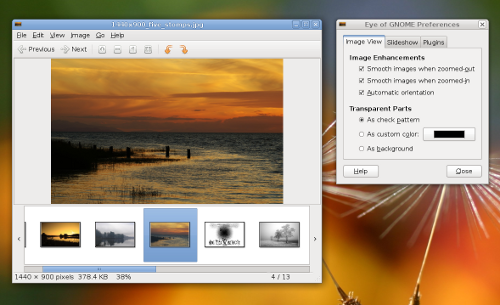
gThumb
gThumb — это еще один вьювер на основе GTK, имеющий несколько замечательных функций, большинство из которых подключаются в виде расширений. Вышеуказанные функции включают импорт фотографий из Picasa или Flickr, экспорт в Facebook, Flickr, Photobucker, Picasa или в локальную папку, миниатюры для предпросмотра, поддержка слайдшоу, файловый браузер, закладки, фильтры.

Viewnior
Viewnior — это минималистичный вьювер, написанный на GTK+ с поддержкой базовых функций, таких как поворот и изменение размеров изображений, полноэкранный режим, сохранение изображений в форматах JPG и PNG, режим слайдшоу и обрезка фотографий.
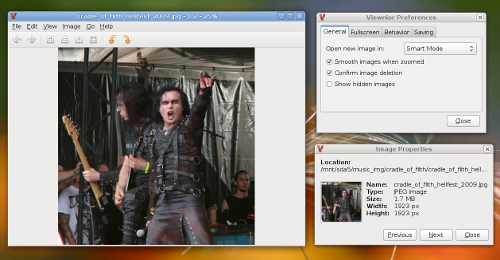
gPicView
gPicView — это программа для просмотра изображений, включенная по умолчанию в состав графической среды LXDE, с компактным интерфейсом (панель инструментов размещена в нижней части экрана, панель меню отсутствует и все функции доступны в контекстном меню по клику правой кнопки мыши). Возможности gPicView включают полноэкранный режим, поворот/переворот изображения и сохранение в форматах JPG, TIFF, BMP, PNG и ICO.
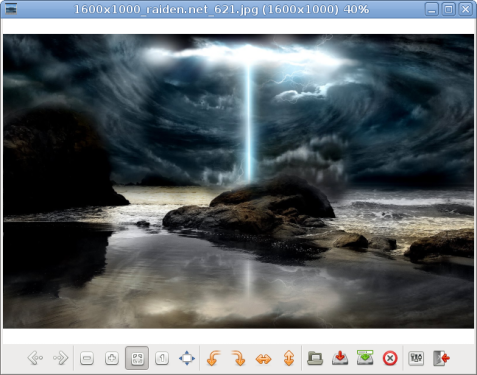
Я также должен кратко упомянуть несколько программ, которые, как мне кажется, больше не поддерживаются (последние релизы некоторых из них вышли несколько лет назад,другие доступны только для KDE3, и т.д.). Это:
KSquirrel — это мощный вьювер для KDE3 с поддержкой миниатюр, плагинов KIPI, файловым браузером и обычными функциями, такими как поворот и масштабирование изображений.
QIV или Quick Image Viewer — программа с простым интерфейсом и минимальным набором функций, таких как масштабирование, гамма-коррекция, настройка яркости и контрастности, с поддержкой режима слайдшоу.
GImageView — хотя последний релиз датируется 2004 годом, программа использует GTK+ и вполне может использоваться. Она имеет встроенный файловый браузер, поддерживает миниатюры, вкладки, поворот/масштабирование изображений, легко настраивается.
GQview — снова вьювер на базе GTK+ с минималистичным интерфейсом, файловым браузером и стандартным набором функций.
KuickShow — этот вьювер на базе KDE3 может похвастаться встроенным файловым менеджером, базовыми функциями для редактирования изображений и хорошо настраиваемым интерфейсом.
1. Автор не совсем прав, утверждая, что перечисленные в конце статьи программы уже не поддерживаются. По крайней мере последняя версия QIV датирована 02.05.2011. Остальные четыре, действительно, уже давно не обновляются.
2. Перечень программ, предназначенных для просмотра изображений, значительно шире, нежели обозначено в этой статье. Поскольку автор рассматривал только программы для Ubuntu, за рамками статьи оказались такие широко известные просмотрщики, как digiKam, F-Spot, Shotwell и Xnview. Кроме того, совсем не упомянуты программы, запускающиеся из консоли. Более полный перечень программ для просмотра изображений вы найдете в разделе "Мультимедиа" сайта "Путеводитель по программному обеспечению для Linux". Там вы сможете дать вашу оценку самым лучшим программам этой (и других) категорий, а также добавить описание программы, которой еще нет в каталоге.
Last updated December 22, 2018 By Ankush Das 27 Comments
It is probably a good idea to stick with the default system image viewer unless you want a specific feature (that’s missing) or if you crave for better user experience.
However, if you like to experiment, you may try out different image viewers. You could end up loving the new user experience of viewing the images or get hooked on to the extra features offered.
In this article, we have mentioned every kind of image viewers ranging from the simplest to the most advanced tool available for Ubuntu or any other Linux distro.
Best Image Viewers for Linux

Note: You should be able to find these image viewers listed in your software center or AppCenter. If you don’t find it there, we’ve mentioned the instructions for manual installation as well.
1. Nomacs

What’s good about it?
- Simple & Fast UI
- Image adjustment tools (color & size)
- Geolocation of the image
- Metadata information panel
- LAN Synchronization
- Fullscreen mode
A free and open source image viewer that does not come baked with any fancy features. However, Nomacs does support most of the common image file formats if you want to use it.
The user interface is very simple but it does offer some essential features for image adjustment (color, brightness, resize, crop, & cut). In addition to that, it also supports fullscreen mode, histogram, and a lot of different panels that you can toggle for metadata, edit history, and more such information.
How do I install it?
You can find it listed in the software center/AppCenter for easy installation. If you want to install it via terminal, you can take a look at their GitHub page or type in the command below:
2. Eye Of Gnome

What’s good about it?
- A dead simple image viewer
- Slideshow style (if that’s what you like)
- An image viewer tailored for GNOME desktop environment
This is a classic image viewer developed as a part of The GNOME Project a lot of years ago. Do note that this isn’t actively maintained anymore. But, it still works on Ubuntu’s latest LTS release and several other Linux distros.
If you want a dead simple image viewer where you browse through the images in a slideshow-type UI and get the meta info in the sidebar, Eye of GNOME should be your choice. One of the best for GNOME desktop environment!
How do I install it?
To manually install it on Ubuntu (or Ubuntu-based Linux distros) type in the following command:
For other distros and source, you should follow the GitHub page.
3. Eye Of MATE Image Viewer

What’s good about it?
- A simple image viewer
- Plugins supported
- An image viewer tailored for MATE desktop environment
Yet another simple image viewer with the basic functionalities of slideshow view and rotating images.
Even if doesn’t support any image manipulation feature, it does support numerous image file formats and can handle big image files.
How do I install it?
For Ubuntu/Ubuntu-based distros, type in the following command:
If you need help for other distros and the source, follow their GitHub page.
4. Geeqie

What’s good about it?
- A flexible image manager that supports plugins (you’ll find other image viewers supported as well)
- Information about the color profile
Geeqie is an impressive image manager and viewer. It supports other image viewers as plugins but does not offer any image manipulation tools.
If you need to know the color profile, image info, and manage/view a collection of images. It should be a good choice for that.
How do I install it?
Type in the terminal:
For the source, you can refer the GitHub page.
5. gThumb Image Viewer

What’s good about it?
- An all-in-one image viewer with the ability to manage, edit and view the images
- Reset EXIF orientation
- Convert image formats
- Find duplicate images
gThumb is an amazing image viewer with a lot of features. You get an impressive user interface to view/manage your images along with the basic image manipulation tools (crop, resize, color, and so on.)
You can also add comments to an image or reset the EXIF orientation info. It also gives you the ability to find duplicate images and convert image formats.
How do I install it?
You can enter this command in the terminal:
If that doesn’t work, head to the GitHub page for more info.
6. Gwenview

What’s good about it?
- A basic image viewer with common image manipulation tools to rotate and resize
- Feature extension using KIPI plugins
Gwenview is just another basic image viewer tailored for KDE desktop environment. However, you can install it on other desktop environments as well.
If you utilize the Konqueror web browser, you can use it as an embedded image viewer. Here, you can add comments/description to the image as well. In addition, it supports KIPI plugins.
How do I install it?
Type the following in the terminal to install it:
For the source, check out their GitHub page.
7. Mirage

What’s good about it?
- Customizable interface even it is a basic UI
- Basic image manipulation tools
- Command-line access
If you want a decent image viewer along with the ability to access it via command line, a fullscreen mode, slideshow mode, basic editing tools to resize/crop/rotate/flip, and a configurable interface – Mirage would be the simplest option.
It is a very fast and capable image viewer that supports a lot of image formats that include png, jpg, svg, xpm, gif, bmp, and tifff.
How do I install it?
You need to type in the following:
For the source code and other installation instructions, refer the GitHub page.
8. KPhotoAlbum

What’s good about it?
- Perfect image manager to tag and manage the pictures
- Demo databases
- Image compression
- Merge/Remove images to/from Stack
KPhotoAlbum is not exactly a dedicated image viewer but a photo manager to tag and manage the pictures you’ve got.
You can opt for slideshows to view the image along with the ability to compress images and search them using the labels/tags.
How do I install it?
You can install it via the terminal by typing in:
In either case, you can check for the official instructions on their website to get it installed on your Linux distro.
9. Shotwell

What’s good about it?
- Red-eye correction tool
- Upload photos to Facebook, Flickr, etc.
- Supports RAW file formats as well
Shotwell is a feature-rich photo manager. You can view and manage your photos. Although you do not get all the basic image manipulation tools baked in it – you can easily crop and enhance your photos in a single click (auto brightness/contrast adjustments).
How do I install it?
Go to the terminal and enter the following (Ubuntu/Ubuntu-based distros):
sudo apt install shotwell
For more information, check out their GitHub page.
10. Ristretto

What’s good about it?
- A dead simple image viewer
- Fullscreen mode & Slideshow
A very straightforward image viewer where you just get the ability to zoom, view in fullscreen mode and view the images as a slideshow.
It is tailored for Xfce desktop environment – but you can install it anywhere.
How do I install it?
Even though it’s built for Xfce desktop environment, you can install it on any Ubuntu/Ubuntu-based distro by typing the following command in the terminal:
11. digiKam

What’s good about it?
- An all-in-one image viewer with advanced photo management features (editing/managing/viewing)
- Batch Queue Manager
- Light Table
digiKam is an advanced photo manager with some additional image manipulation tools. You get the ability to configure the database using SQLite or MySQL.
To enhance your experience of viewing images, it lets you choose the reduced version of images while you preview them. So, that becomes super fast even if you have a lot of images. You get several import/export options via Google, Facebook, Imgur, and so on. If you want a feature-rich image viewer, this is the one you should have installed.
How do I install it?
Type in the following command:
For more information, visit their GitHub page.
Wrapping Up
So, no matter whether you want a different user experience or a rich set of features and powerful tools to manage your photos – there’s something everyone.
Which image viewer do you prefer to use? Is it the system’s default viewer?
Let us know in the comments below.
Like what you read? Please share it with others.
- Facebook 137
- Twitter 21
- LinkedIn 2
- Reddit 0
- Pinterest 6
Filed Under: List Tagged With: image
About Ankush Das
A passionate technophile who also happens to be a Computer Science graduate. He has had bylines at a variety of publications that include Ubergizmo & Tech Cocktail. You will usually see cats dancing to the beautiful tunes sung by him.
I’ve tried eom, eog, gthumb invoked from 2 separate scripts to compare images side-by-side.
use either script, fine; 2 together and the multiple instances of those viewers interact and the process goes bad very quickly … running out of control.
I only want a viewer I can run 2 instances of at a time.
Nice! Thanks for sharing. I use Gwenview, but PhotoQt looks even better for me!
XNViewMP! It’s free and so good I nearly bought it 😉 Reminds me of ACDSee (PC image viewer) in its prime time.
