Содержание
Semi-untethered jailbreak for 9.3.5-9.3.6.
All 32-bit devices supported.
Download
bash$ shasum -a 256 Phoenix5.ipa 9fe374be0519672718be0d3679462f9745051ab003684129a57bf71c6b4352eb Phoenix5.ipa
Exploit by Siguza and tihmstar.
Special thanks to mbazaliy and qwertyoruiop.
Extensive contributions by jk9357.
Installation
- Download the IPA.
- Download Cydia Impactor.
- Connect your device to your computer.
- Start Cydia Impactor and drag the IPA onto the top field.
- Enter your Apple ID credentials.
- On your device, go to "Settings > General > Device Management" and trust the certificate.
- Run the app and tap on "Prepare For Jailbreak".
- Wait for it to respring, then launch Cydia from the Home Screen.
- Whenever you reboot, open the app again and tap on "Kickstart Jailbreak".
- Whenever the app expires, install it again with Cydia Impactor.
Exploit might fail a few times, if it does just try again.
Offsets
If for whatever reason you need to manually specify offsets for 9.3.5/9.3.6, you can get the default ones here:
iPad 2/3, iPad mini, iPhone 4s, iPod 5g: A5
iPad 4, iPhone 5/5c: A6
Changelog
- Ships with offsets for 9.3.6 now.
- Adds the option to force a complete reinstall by holding down on "Kickstart Jailbreak".
- Fixes two crashes when contacting phoenixpwn.com for offsets if.
- . there is an SSL error.
- . a status code of 200 is returned, but the response body is empty.
- Removes problematic binaries that resulted in multiple scripts breaking.
Thanks to angelXwind for pointing this out. 🙂 - Fixes a problem with LaunchDaemons not starting after re-jailbreaking.
- Fixes a problem in Mixtape Player where lyrics did not display correctly using Dark Mode.
- Fixes a problem in Mixtape Player where seeking would result in graphical glitches.
- "Better Not Lack" (track 12) now appears correctly in Mixtape Player.
- Temporarily disable Dark Mode in Mixtape Player by firmly pressing the app icon and choosing “Mixtape Player”.
Donations
If you’d like to throw money at your screen, we’d kindly ask you
to consider donating to a charity of your choice instead. 🙂
Today I have some good news for you all. Hackers tihmstar and s1guza have finally released Phoenixpwn jailbreak for iOS 9.3.5. Here’s how you can download and use it to jailbreak your device.
- Update (July 23, 2019) – Version 5 released with offsets for iOS 9.3.6 firmware.
- Update (August 9, 2017) – Version 3 is now up. It fixes custom offsets. The download link is updated and a mirror will be up soon.
- Update (August 8, 2017) – Version 2 is now live and fixes bogus binary files that can cause issues.
- Update (August 8, 2017) – You can now install it directly from the internet without using a computer or Cydia Impactor.
Table of Contents
What is Phoenix jailbreak?
Phoenixpwn is a semi-untethered jailbreak tool for iOS 9.3.5 firmware. It is compatible with all 32-bit devices. Here are the names of developers who have worked on it.
- Semi-untethered exploits – s1guza and tihmstar.
- User interface – REALKJCMEMBER.
- Other – mbazaliy and qwertyoruiop.

If you have a legacy device kicking around, be sure to jailbreak it using Phoenixpwn. Moreover, the installation process is fairly simple and its UI looks a lot like Home Depot jailbreak.
Herein, I will be demonstrating the Phoenixpwn jailbreak procedure using my iPad mini running 9.3.5.
Why is Phoenixpwn jailbreak useful?
This tool is of immense importance as iOS 9.3.5 is the end-of-life firmware for pretty much all 32-bit iOS devices. These devices are now jailbroken for life as we already have a jailbreak for iOS 9.1-9.3.4.
Here’s what you can do with iOS 9.3.5 jailbreak –
- Run Cydia tweaks on iOS 9.3.5 (Recommended).
- Downgrade to iOS 8 or lower firmware (with proper SHSH Blobs).
- Dual-boot different firmware versions on the same 32-bit iOS device using Coolbooter.

These are the applications of this new tool. You can perform any of the above actions using this. You can also downgrade to certain versions without SHSH Blobs.
However, I wouldn’t recommend you downgrade to iOS 8 as app compatibility would be a major issue. This is because iOS 8 is now considered as “legacy” and hardly any app supports it.
As far as the stability on iOS 9.3.5 is concerned, it runs very smooth on my iPad mini. Therefore, the first option is always recommended.
Which devices are compatible?
iPhone
- iPhone 4S
- iPhone 5 (GSM)
- iPhone 5 (Global)
- iPhone 5C (GSM)
- iPhone 5C (Global)
iPad
- iPad 2 (WiFi, GSM, CDMA, M >iPod
- iPod touch 5
Download Phoenixpwn
- Official link
- Mega.nz mirror
Requirements
- A compatible iPhone, iPad or iPod touch running iOS 9.3.5/9.3.6
- Download Cydia Impactor
- A working Internet Connection
- A computer running Windows/Mac/Linux
- A genuine USB cable
How to jailbreak iPhone, iPad, iPod on iOS 9.3.5 with Phoenixpwn
Without Computer (No PC)
Step 1 Open Safari browser.
Step 2 Go to this web address – ayouch.me/phoenix. It already has the iOS 9.3.5 jailbreak file loaded into the webpage itself.
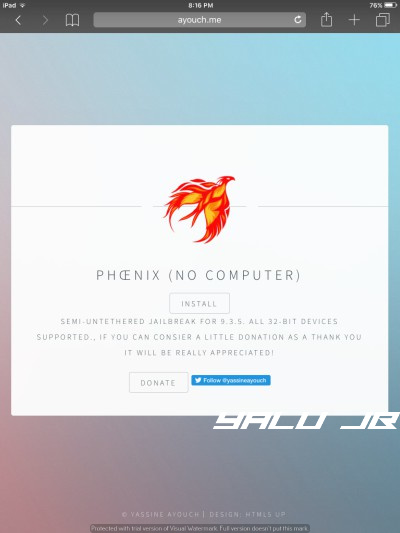
Step 3 When you get to this screen, press the install button.
Step 4 Wait for it to install. Once it’s done, go to General > Device Management and verify its developer profile.
Step 5 Proceed with the tutorial given below beginning from Step 10.
With Computer
Step 1 Download the Phoenixpwn IPA file from the download links given above. The IPA file has a size of 47.2 MB.
I have also uploaded the file to Mega.nz just in case the original download link goes down. I also recommend you put in on your desktop to make the process easier.
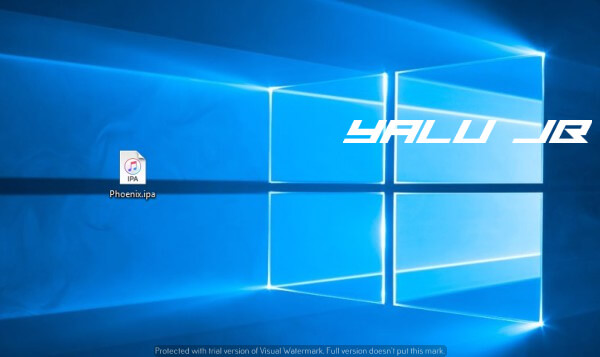
Step 2 Download Cydia Impactor utility from the link given above if you haven’t already. Open the ZIP archive and unpack its contents to any location or folder.

Step 3 You are all set now and everything is in place. Now you just need to connect your iOS device to the computer and start the actual jailbreak process.
Step 4 Wait for Cydia Impactor to recognize your device. It will do so almost instantly but if it doesn’t try changing USB slots.
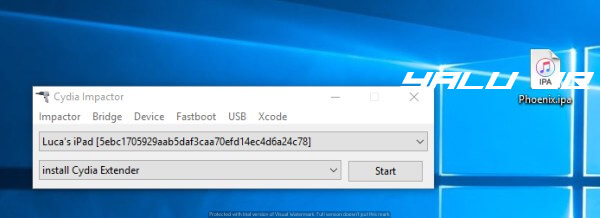
Step 5 Now drag and drop the Phoenix.ipa file over to the Cydia Impactor window.
Step 6 Impactor will now ask you to enter your Apple ID username and password. You can safely enter your credentials here as they are only sent to Apple’s servers.
However, if you are a bit too paranoid about your privacy, you can also create another “burner” Apple ID and use that.
Step 7 Wait for the IPA file to be installed and let Impactor do its thing. Once it says “Complete” as shown below, you can safely disconnect your device from the computer.
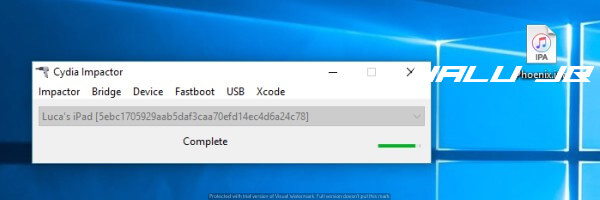
Step 8 Phoenix jailbreak app will now be present on your home screen. However, if you open it, it will throw the Untrusted Developer error. To fix this, open the Settings app and navigate to General > Device Management on your device.
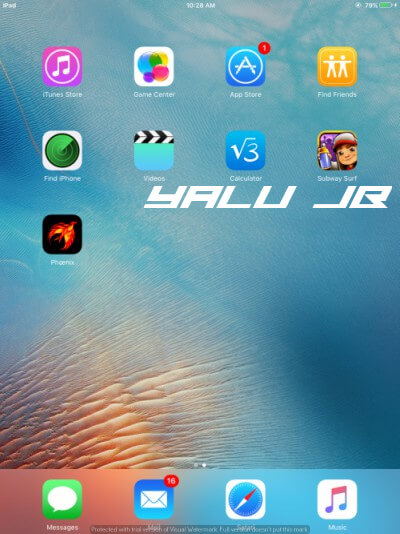
Step 9 Select your Apple ID email, tap Verify app and press Verify again to confirm. Wait for it to be verified.
Step 10 Run the Phoenixpwn app and tap on Prepare For Jailbreak.
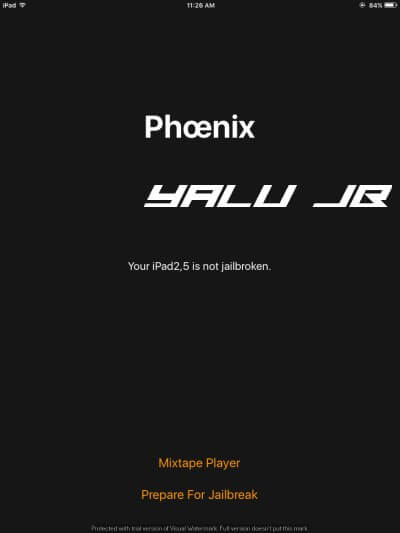
Step 11 It will now prompt you to download the Mixtape Player. You can download it using the Download Free Mixtape Now button or you can tap the Proceed with Jailbreak button to continue installing Cydia.
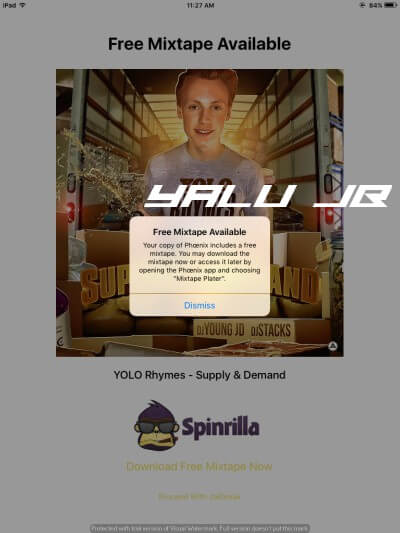
Step 12 Phoenixpwn will now begin patching the kernel, filesystem and installing the exploit. It will also enable the tfp0 patch on your device. Just be patient and wait for it to complete.

Step 13 It will now perform a check to ensure your device is supported. Once you get to this screen, tap Use Provided Offsets.
There’s no need to use the Specify Custom Offsets feature as all the offsets are built into the app.
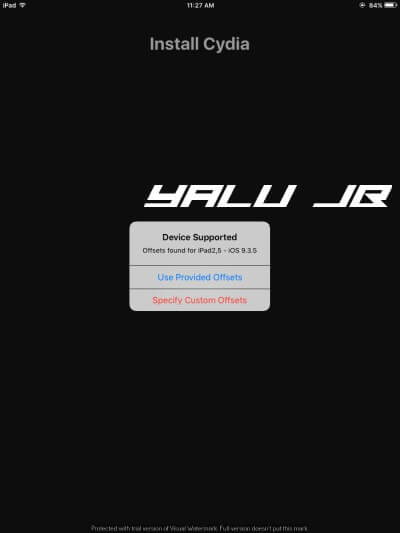
Step 14 Wait for your device to respring. Once it’s done, Cydia will not be present on your home screen.
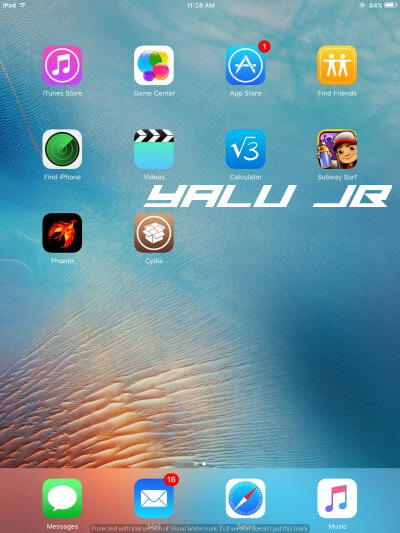
Step 15 Go ahead and start installing your favorite Cydia tweaks! That’s all there’s to it. Hope you enjoyed this tutorial.
If you do happen to run into some issues, just leave a comment below.
How to Rejailbreak your device with Phoenixpwn
After Rebooting
As you already know, Phoenixpwn jailbreak is semi-untethered. This means as soon as you reboot your device, you will need to jailbreak it again.
To do this, simply launch the Phoenix jailbreak application and select the Kickstart Jailbreak option. That’s it.
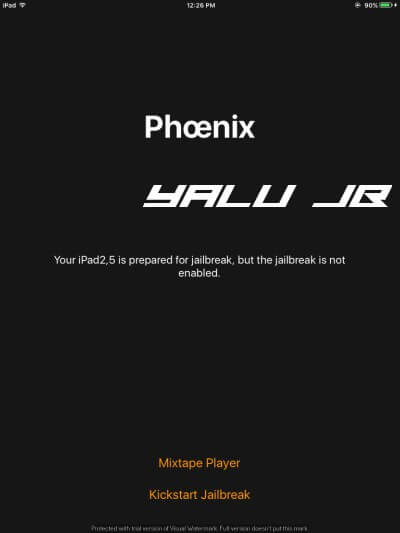
This will again put your device in jailbreak mode.
After 7 days
After every seven days, the app will expire. As soon as you open it, it will start throwing the “Untrusted Developer” error.
You must then reinstall and sideload it with Cydia Impactor using the in-depth tutorial given above.
The 7-day limit exists only on free accounts, not paid accounts. If you are using a developer account, the app will remain signed for a period of one year.
I know this process looks cumbersome at the very outset. But once you get the hang of it, it seems very easy. For those who don’t have access to a computer all the time, wait for an ext3nder-like solution for your firmware.
Here’s an update – once the app runs out of signing, simply use ayouch.me/phoenix to install it again.
How to safely Upgrade to new versions
Developer tihmstar has already stated that using the v2 directly after v1 will not fix the gsc error. Although we now have a second version, it requires some manual work before we can get it working properly with all the fixes.
Version 1 to Version 2
Here’s how you can safely upgrade from version one to version two.
Step 1 Download Mterminal from BigBoss Cydia repo.
Step 2 Enter the following commands step by step and press return key after each line. type
su
alpine (this is your default password)
rm /usr/bin/sed && /usr/libexec/cydia/firmware.sh
Step 3 Once this is done, execute the “restart” command –
Step 4 Once your device restarts, kickstart the jailbreak using the rejailbreak procedure given above using v2. That’s it.
You can also clean restore your device and jailbreak from scratch with Phoenixpwn 2.0. No matter which method you choose, just don’t forget to update.
Version 2 to Version 3
Version 3 is actually a minor update but it’s still good to stay on the latest version. The updating process is really simple.
Just sideload v3 IPA file using the tutorial given above. Doing this will automatically replace v2. You don’t even need to trust its developer certificate again.
Did you Jailbreak iOS 9.3.5?
This will surely bring back your legacy device back to life. I don’t know about you but I still use my iPad mini and it feels good to know it won’t be gathering dust anymore.
I am off to install my favorite Cydia tweaks! But what do you intend to do with your older device? Let us know in the comments section below.
For more such tutorials and guides, follow us on Facebook and Twitter.

Если вы используете старенькую технику Apple, которая работает на 32-битной разрядности, и до сих пор тяготеете к джейлбрейку, то у нас имеются хорошие новости! Сегодня состоялся релиз джейлбрейка для iOS 9.3.5 под названием Phoenix. «Феникс» без проблем устанавливается на видавшие виды девайсы. Единственное требование — это наличие iOS 9.3.5, откатиться на которую, как вы знаете, уже не получится.
Несмотря на затишье, приятно видеть, что индустрия джейлбрейка продолжает развиваться, и создатели утилит не забывают про обладателей старых гаджетов, которые по тем или иным причинам обходятся без современных смартфонов/планшетов. Спасибо стоит сказать хакерам, известным под псевдонимами Siguza и tihmstar, работающими в содружестве с mbazaliy и qwertyoruiop, а также realkjcmember.
Список поддерживаемых аппаратов выглядит следующим образом:
- iPhone 5
- iPhone 5c
- iPhone 4s
- iPod touch 5g
- iPad 2
- iPad 3
- iPad 4
- iPad mini 1
Процедура «взлома» осуществляется идентично Yalu, то есть:
- Скачиваете файл IPA.
- Скачиваете Cydia Impactor.
- Подключаете устройство к компьютеру по кабелю.
- Запускаете Cydia Impactor и перетаскиваете файл IPA в верхнее поле.
- Вводите данные Apple ID.
- Переходите в «Настройки -> Основные -> Профили или управление устройством» и даёте разрешение.
- Запускаете приложение и нажимаете «Prepare For Jailbreak».
- Ожидаете перезагрузки Springboard и запускаете Cydia с экрана «Домой».
- После перезагрузки устройства снова открываете приложение и жмёте «Kickstart jailbreak».
- Если эксплойт перестанет работать, установите джейлбрейк заново через Cydia Impactor.
Также напоминаем, что всю исчерпывающую информацию по джейлбрейку вы можете найти в нашей Энциклопедии.
